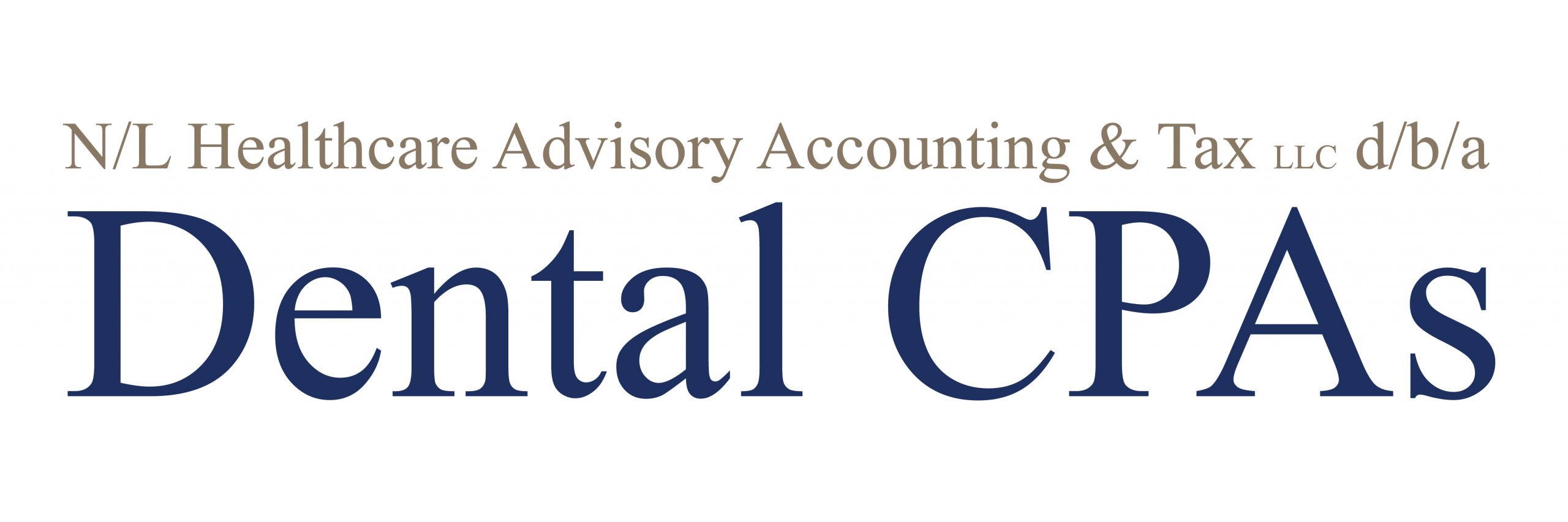Here is Part 2 of Deana’s
QuickBooks Best Practices Tips:
QuickBooks Best Practices Tips:
4. Data Input
One of the major challenges about maintaining accurate
QuickBooks records is keeping the information organized. When you have been in practice for a while
and have a long list of clients, it’s easy to get busy and backed up with correctly
organizing your records. Over time, renaming and adding accounts to your chart
of accounts may become a problem when your balance sheets and profit-loss
statements become difficult to read. As the balance sheet shows the practice’s
financial position.
QuickBooks records is keeping the information organized. When you have been in practice for a while
and have a long list of clients, it’s easy to get busy and backed up with correctly
organizing your records. Over time, renaming and adding accounts to your chart
of accounts may become a problem when your balance sheets and profit-loss
statements become difficult to read. As the balance sheet shows the practice’s
financial position.
- Importance of balance sheets
- Balance sheets shows your practice’s
financial position at a single moment in time and also show a lifetime of
results. It should always be accurate. Here is a helpful article on some QuickBooks balance sheet basics.
- Balance sheets shows your practice’s
As far as keeping your records organize, always enter as
much detail as possible- its saves time later on if there is ever a discrepancy.
It’s always best to choose a quiet time or designate an hour or two without any
distractions to prevent any errors. Be sure to identify and correct any code
errors you catch in the system as this can affect your practice’s income. Simple
awareness of your funds can really have a positive impact on your bottom line.
much detail as possible- its saves time later on if there is ever a discrepancy.
It’s always best to choose a quiet time or designate an hour or two without any
distractions to prevent any errors. Be sure to identify and correct any code
errors you catch in the system as this can affect your practice’s income. Simple
awareness of your funds can really have a positive impact on your bottom line.
- QuickBooks Tip
- With QuickBooks, regularly recurring transactions are saved
and can be automatically entered at your regularly scheduled times. This
reduces the amounts of mistakes, saves time and increases the accuracy of your
bottom line.
- With QuickBooks, regularly recurring transactions are saved
5. Bank Feeds
A newer option for QuickBooks is the ability to
download the transactions right from the bank or credit-card company. This has
become a huge timesaver. Once the transaction has been coded it will be
memorized for future transaction download. Here are some instructions
on how to use the QuickBooks bank feeds in versions 2014 or later.
- Options Available
- Downloading by Most recent transaction or by statement
- Banks now offers the option to download information into QuickBook
6. Lock Down
A common issue we see with our clients is entering or editing a transaction in
prior periods. Whether intentionally or unintentionally, changing prior-period
data can cause a huge mess with the books. Known to have driven many
accountants crazy over the years, posting into prior periods can actually be
controlled by using the closing date feature within QuickBooks. It’s easy to
set up a unique username and password for each user’s preferences to prohibit
them from changing items once past the closing date. You can also lock down the
prior-period date as the year progresses.
A common issue we see with our clients is entering or editing a transaction in
prior periods. Whether intentionally or unintentionally, changing prior-period
data can cause a huge mess with the books. Known to have driven many
accountants crazy over the years, posting into prior periods can actually be
controlled by using the closing date feature within QuickBooks. It’s easy to
set up a unique username and password for each user’s preferences to prohibit
them from changing items once past the closing date. You can also lock down the
prior-period date as the year progresses.
- Here is a screen shot:
Read the full instructions here.
7. Reporting
Another option for organizing information in QuickBooks is through
the applications’ memorized reporting function. This will save you the trouble
of having to re-create the reports every time you need to access them, it will
also make it easy for you to access these reports quickly. QuickBooks also
provides a feature called Process Multiple Reports, which enables users to
group together dozens of reports and print them in a single step.
the applications’ memorized reporting function. This will save you the trouble
of having to re-create the reports every time you need to access them, it will
also make it easy for you to access these reports quickly. QuickBooks also
provides a feature called Process Multiple Reports, which enables users to
group together dozens of reports and print them in a single step.
- Take a look at these 11
tips to optimize Quickbooks reporting.
With QuickBooks, and a trusted Dental CPA on
your side, being organized and ensuring that your practice’s finances are
accurately managed is simple. Regardless of the size of your Dental practice,
you want to ensure that you are running your business efficiently by having
good bookkeeping and accounting practices.
your side, being organized and ensuring that your practice’s finances are
accurately managed is simple. Regardless of the size of your Dental practice,
you want to ensure that you are running your business efficiently by having
good bookkeeping and accounting practices.
Stay tuned for our 3rd
and final portion of this series on Ten Tips to Stay Organized and Efficient. You
can also check out Deana’s original Dentaltown article here.
and final portion of this series on Ten Tips to Stay Organized and Efficient. You
can also check out Deana’s original Dentaltown article here.
For information on questions
specific to your practice’s accounting needs, contact Deana or reach out to any of our Dental CPAs
by emailing info@dentalcpas.com
specific to your practice’s accounting needs, contact Deana or reach out to any of our Dental CPAs
by emailing info@dentalcpas.com